第五阶段
readme.md
CLOUD
01
virtual-01
课程总结
第五阶段环境
02
openstack
03
cloud
04
docker-01
05
docker-02
06
K8S-01
07
K8S-02
08
k8s-03
09
K8S-04
10
k8s-05
token
ARCHITECTURE
2.01
elk-01
2.02
elk-02
2.03
Hadoop -- 01
2.04
Hadoop -- 02
2.05
Hadoop -- 03
kubectl 命令速查手册
本文档使用 MrDoc 发布
-
+
首页
elk-01
# ELK日志分析平台 ## ELK架构图例 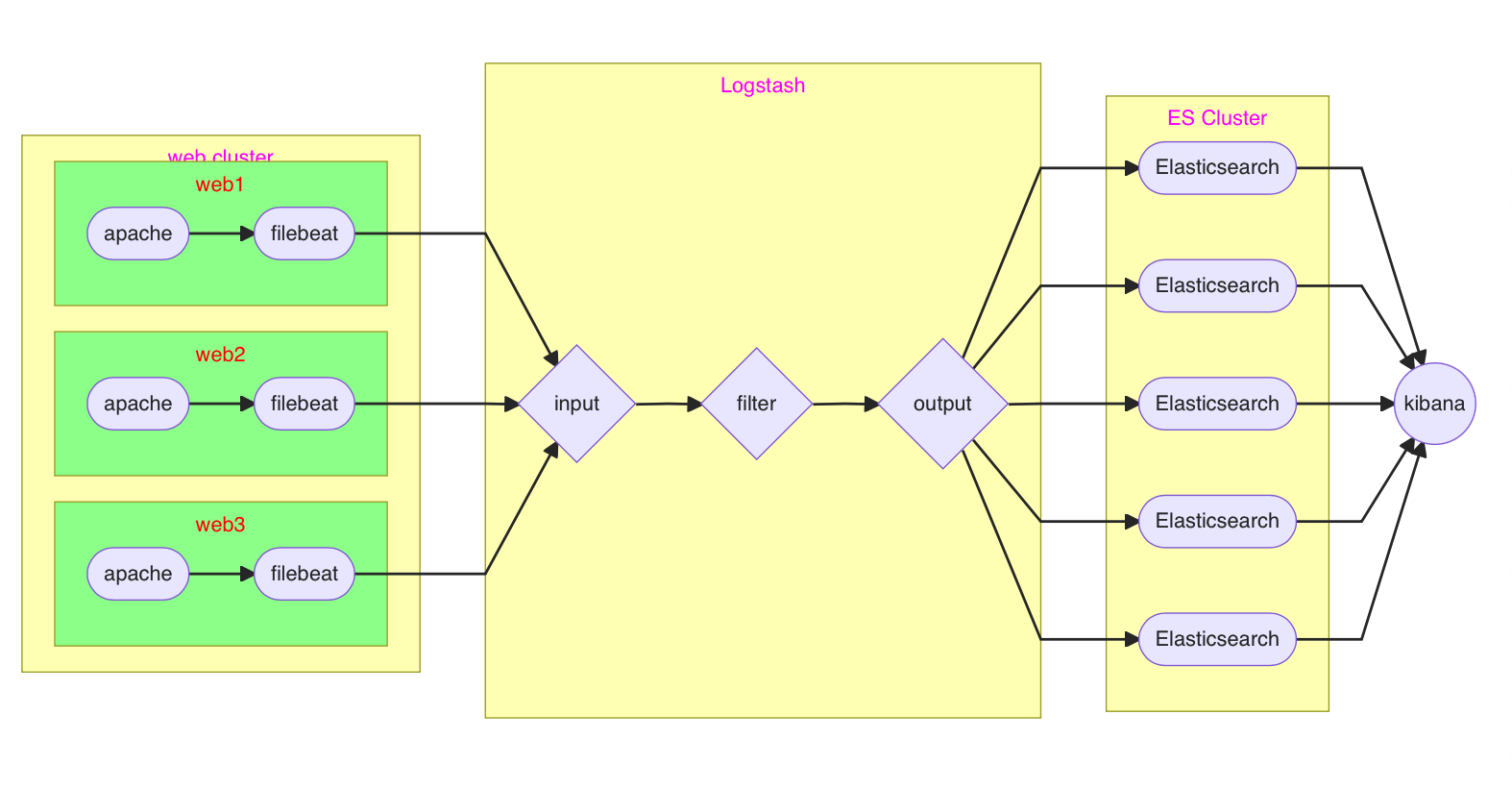 #### Elasticsearch 安装 ###### 在跳板机上配置 yum 仓库 拷贝云盘 rpm-package/elk 目录到跳板机 ```shell [root@ecs-proxy ~]# cp -a elk /var/ftp/localrepo/elk [root@ecs-proxy ~]# cd /var/ftp/localrepo/ [root@ecs-proxy localrepo]# createrepo --update . ``` ###### 购买云主机 | 主机 | IP地址 | 配置 | | ------- | ------------ | ------------- | | es-0001 | 192.168.1.41 | 最低配置2核2G | | es-0002 | 192.168.1.42 | 最低配置2核2G | | es-0003 | 192.168.1.43 | 最低配置2核2G | | es-0004 | 192.168.1.44 | 最低配置2核2G | | es-0005 | 192.168.1.45 | 最低配置2核2G | ###### 单机安装 ```shell [root@es-0001 ~]# vim /etc/hosts 192.168.1.41 es-0001 [root@es-0001 ~]# yum install -y java-1.8.0-openjdk elasticsearch [root@es-0001 ~]# vim /etc/elasticsearch/elasticsearch.yml 55: network.host: 0.0.0.0 [root@es-0001 ~]# systemctl enable --now elasticsearch [root@es-0001 ~]# curl http://192.168.1.41:9200/ { "name" : "War Eagle", "cluster_name" : "elasticsearch", "version" : { "number" : "2.3.4", "build_hash" : "e455fd0c13dceca8dbbdbb1665d068ae55dabe3f", "build_timestamp" : "2016-06-30T11:24:31Z", "build_snapshot" : false, "lucene_version" : "5.5.0" }, "tagline" : "You Know, for Search" } ``` ###### 集群安装 es-0001 ... es-0005 所有主机,都要执行以下操作 ```shell [root@es-0001 ~]# vim /etc/hosts 192.168.1.41 es-0001 192.168.1.42 es-0002 192.168.1.43 es-0003 192.168.1.44 es-0004 192.168.1.45 es-0005 [root@es-0001 ~]# yum install -y java-1.8.0-openjdk elasticsearch [root@es-0001 ~]# vim /etc/elasticsearch/elasticsearch.yml 17: cluster.name: my-es 23: node.name: es-0001 # 本机主机名 55: network.host: 0.0.0.0 68: discovery.zen.ping.unicast.hosts: ["es-0001", "es-0002"] [root@es-0001 ~]# systemctl enable --now elasticsearch [root@es-0001 ~]# curl http://192.168.1.41:9200/_cluster/health?pretty { "cluster_name" : "my-es", "status" : "green", "timed_out" : false, "number_of_nodes" : 5, "number_of_data_nodes" : 5, ... ... } ``` ###### 插件安装 插件原理图 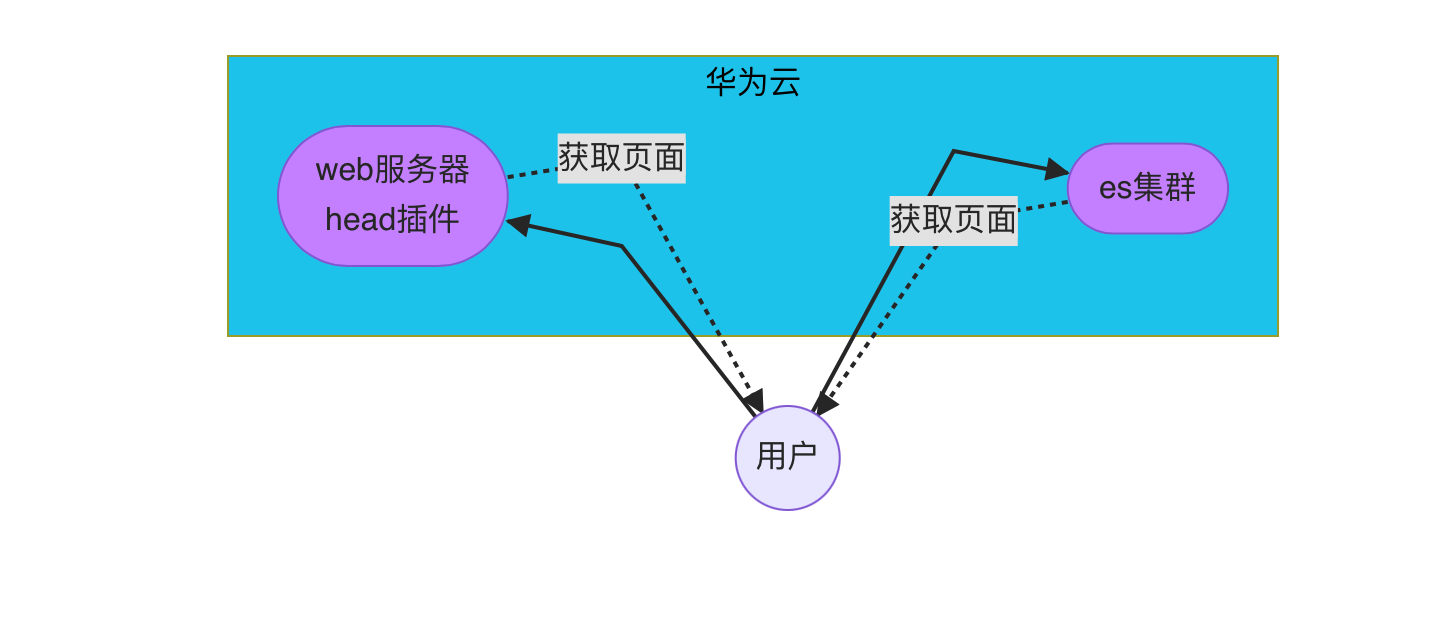 购买云主机 | 主机 | IP地址 | 配置 | | ---- | ------------ | ------------- | | web | 192.168.1.48 | 最低配置1核1G | 安装 apache,并部署 head 插件 ```shell [root@web ~]# yum install -y httpd [root@web ~]# tar zxf head.tar.gz [root@web ~]# mv elasticsearch-head /var/www/html/head [root@web ~]# systemctl enable --now httpd Created symlink from /etc/systemd/system/multi-user.target.wants/httpd.service to /usr/lib/systemd/system/httpd.service. [root@web ~]# ``` 使用华为 ELB, 把 web 服务和 es-0001 的 9200 端口发布到互联网,并通过浏览器访问 es-0001 访问授权 ```shell [root@es-0001 ~]# vim /etc/elasticsearch/elasticsearch.yml # 配置文件最后追加 http.cors.enabled : true http.cors.allow-origin : "*" http.cors.allow-methods : OPTIONS, HEAD, GET, POST, PUT, DELETE http.cors.allow-headers : X-Requested-With,X-Auth-Token,Content-Type,Content-Length [root@es-0001 ~]# systemctl restart elasticsearch.service ``` 使用插件访问 es 集群服务 #### Elasticsearch基本操作 ###### 查询_cat方法 ```shell # 查询支持的关键字 [root@es-0001 ~]# curl -XGET http://es-0001:9200/_cat/ # 查具体的信息 [root@es-0001 ~]# curl -XGET http://es-0001:9200/_cat/master # 显示详细信息 ?v [root@es-0001 ~]# curl -XGET http://es-0001:9200/_cat/master?v # 显示帮助信息 ?help [root@es-0001 ~]# curl -XGET http://es-0001:9200/_cat/master?help ``` ###### 创建索引 指定索引的名称,指定分片数量,指定副本数量 创建索引使用 PUT 方法,创建完成以后通过 head 插件验证 ```shell [root@es-0001 ~]# curl -XPUT -H "Content-Type: application/json" http://es-0001:9200/tedu -d \ '{ "settings":{ "index":{ "number_of_shards": 5, "number_of_replicas": 1 } } }' ``` ###### 增加数据 ```shell [root@es-0001 ~]# curl -XPUT -H "Content-Type: application/json" http://es-0001:9200/tedu/teacher/1 -d \ '{ "职业": "诗人", "名字": "李白", "称号": "诗仙", "年代": "唐" }' ``` ###### 查询数据 ```shell\ [root@es-0001 ~]# curl -XGET http://es-0001:9200/tedu/teacher/1?pretty ``` ###### 修改数据 ```shell\ [root@es-0001 ~]# curl -XPOST -H "Content-Type: application/json" \ http://es-0001:9200/tedu/teacher/1/_update -d '{ "doc": {"年代":"公元701"}}' ``` ###### 删除数据 ```shell # 删除一条 [root@es-0001 ~]# curl -XDELETE http://es-0001:9200/tedu/teacher/1 # 删除索引 [root@es-0001 ~]# curl -XDELETE http://es-0001:9200/tedu ``` #### kibana安装 ###### 购买云主机 | 主机 | IP地址 | 配置 | | ------ | ------------ | ------------- | | kibana | 192.168.1.46 | 最低配置1核1G | ###### 安装kibana ```shell [root@kibana ~]# vim /etc/hosts 192.168.1.41 es-0001 192.168.1.42 es-0002 192.168.1.43 es-0003 192.168.1.44 es-0004 192.168.1.45 es-0005 192.168.1.46 kibana [root@kibana ~]# yum install -y kibana [root@kibana ~]# vim /etc/kibana/kibana.yml 02 server.port: 5601 07 server.host: "0.0.0.0" 28 elasticsearch.hosts: ["http://es-0002:9200", "http://es-0003:9200"] 37 kibana.index: ".kibana" 40 kibana.defaultAppId: "home" 113 i18n.locale: "zh-CN" [root@kibana ~]# systemctl enable --now kibana ``` 绑定弹性公网IP,通过 WEB 浏览器验证 ###### 导入日志数据 拷贝云盘 logs.jsonl.gz 到跳板机 ```shell [root@ecs-proxy ~]# gunzip logs.jsonl.gz [root@ecs-proxy ~]# curl -XPOST -H "Content-Type: application/json" http://192.168.1.41:9200/_bulk --data-binary @logs.jsonl ```
有云转晴
2022年4月18日 09:15
转发文档
收藏文档
上一篇
下一篇
手机扫码
复制链接
手机扫一扫转发分享
复制链接
Markdown文件
分享
链接
类型
密码
更新密码